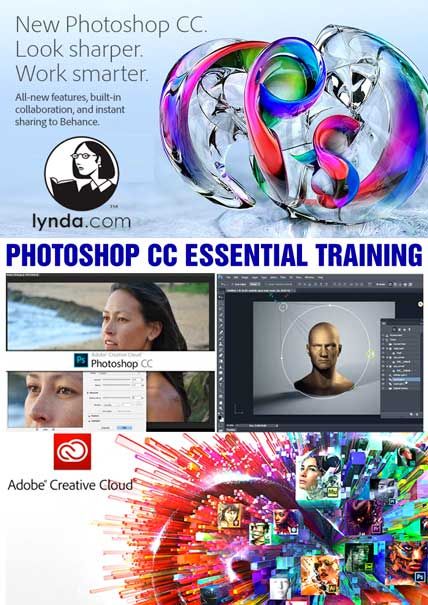
Learning how to use Adobe Photoshop efficiently and effectively is the best way to get the most out of your pixels and create stunning imagery. Master the fundamentals of this program with Julieanne Kost, and discover how to achieve the results you want with Photoshop and its companion programs, Bridge and Camera Raw. This comprehensive course covers nondestructive editing techniques using layers, masking, adjustment layers, blend modes, and Smart Objects. Find out how to perform common editing tasks, including lens correction, cropping and straightening, color and tonal adjustments, noise reduction, shadow and highlight detail recovery, sharpening, and retouching. Julieanne also shows how to achieve more creative effects with filters, layer effects, illustrative type, and the Photomerge command for creating panoramas and composites.
Topics include:
Using Bridge to batch rename files and add keywords and metadata to photos
Viewing, rating, filtering, and creating collections to isolate your best work
Comparing raw and JPEG file formats
Retouching and automating workflow with Camera Raw
Navigating documents and the Photoshop interface
Understanding file formats, resolution, canvas size, and print size
Cropping, straightening, transforming, warping, scaling, and resizing images
Selecting, stacking, aligning, and grouping layers
Making precise selections using the Marquee, Lasso, and Brush tools
Using Refine Edge, Quick Selection, and layer masks to isolate soft edge objects
Improving tone, contrast, and color selectively
Converting to black and white and tinting images
Retouching blemishes, smoothing skin, whitening teeth, and brightening eyes
Retouching with the Liquify, Content-Aware Fill, Healing Brush, and Patch tools
Merging multiple exposures
Making nondestructive changes with Smart Filters
Adding texture, edge effects, and drop shadows with blend modes
Working with type
Creating, modifying, and combining shapes using the Shape tools
Adding layer effects
Saving and sharing images via contact sheets, web galleries, and Save For Web
Editing video and audio clips
Panning and zooming still photos
Adobe Photoshop 1m 42s
What is Photoshop? 1m 42s
Introduction 2m 10s
Welcome 1m 4s
Using the exercise files 25s
Installing Adobe Bridge 41s
1. It Begins in Bridge 40m 58s
What is Adobe Bridge? 3m 3s
Getting photos from a camera 6m 0s
A tour of workspaces in Bridge 8m 30s
Customizing how thumbnails are displayed 4m 42s
Changing file names and batch renaming 4m 39s
Adding basic metadata with metadata templates 4m 46s
Creating and applying keywords to images 7m 1s
Viewing images in Full Screen Preview mode 2m 17s
2. Whittling Down to Keepers 27m 23s
Using Review mode to filter out rejected images 5m 32s
Saving images in collections 3m 52s
Rating and labeling images 4m 31s
Using the Filter panel to view different subsets 3m 7s
Using smart collections 3m 39s
Viewing final selects in a slideshow 2m 50s
Organizing groups of images into stacks 3m 52s
3. Camera Raw Essentials 32m 34s
Comparing raw and JPEG files 5m 5s
Starting in Camera Raw instead of Photoshop 4m 1s
Touring the Camera Raw user interface 5m 29s
Previewing before and after adjustments 3m 18s
Toggling onscreen Shadow/Highlight clipping warnings 4m 44s
Choosing output settings 4m 49s
Saving a copy without going to Photoshop 5m 8s
4. Fixing Common Problems Quickly with Camera Raw 57m 59s
Using the nondestructive Crop tool 4m 38s
Correcting a tilted horizon line with the Straighten tool 4m 12s
Fixing color casts with the White Balance tool 3m 52s
Fixing blown-out highlights 6m 38s
Revealing hidden shadow detail 4m 36s
Reducing distracting color noise with Noise Reduction 5m 55s
Correcting lens distortion 5m 17s
Making perspective corrections to images 5m 51s
Removing chromatic aberration 3m 32s
Sharpening details 7m 23s
Making an average photo great 6m 5s
5. Retouching and Using Creative Techniques with Camera Raw 1h 3m
Using the Graduated Filter tool 5m 39s
Adding a radial gradient 6m 35s
Making local adjustments with the Adjustment Brush 11m 19s
Retouching blemishes with the Spot Removal tool 4m 35s
A quick portrait retouching technique using Clarity 7m 49s
Converting to black and white 3m 17s
Editing images directly with the Targeted Adjustment tool 3m 56s
Selective coloring effects with the Adjustment Brush 5m 56s
Easy sepia and split-tone effects 4m 11s
Adding digital film grain texture effects 2m 27s
Adding vignettes and border effects 4m 24s
Saving variations within a single file with the Snapshot command 3m 27s
6. Automating Camera Raw 19m 49s
Copying and pasting settings across files 1m 52s
Processing multiple files in Camera Raw 4m 22s
Saving and using a library of Camera Raw presets 5m 47s
Saving multiple files in Camera Raw 4m 9s
Using Image Processor to batch process multiple files 3m 39s
7. Photoshop Interface Essentials 35m 30s
Opening files from Bridge 3m 9s
Opening files from Mini Bridge 4m 40s
Customizing the Mini Bridge panel 5m 11s
Customizing the interface in Photoshop 3m 49s
Managing panels 5m 1s
Switching and saving workspaces 3m 45s
Switching tools using the keyboard 3m 21s
Customizing the keyboard shortcuts 6m 34s
8. Documents and Navigation 22m 49s
Working with tabbed documents 2m 51s
Arranging documents 3m 37s
Stopping Photoshop from tabbing documents 2m 49s
Panning, zooming, and using the Rotate View tool 9m 51s
Cycling through the different screen modes 3m 41s
9. Digital Image Essentials 26m 19s
Understanding file formats 8m 26s
Choosing the resolution you need 5m 15s
Understanding Resize vs. Resample 9m 40s
How big a print can you make with your image? 2m 58s
10. Cropping and Transformations 59m 15s
Using Undo and the History panel 6m 40s
Using crop options 4m 20s
Understanding Hide vs. Delete for the Crop tool 3m 52s
Cropping to the perfect print size 3m 51s
Making the canvas bigger with the Crop tool 5m 2s
Making the canvas bigger using the Canvas Size command 4m 57s
Straightening a crooked image 4m 21s
Removing keystoning from buildings 2m 6s
Using the Perspective Crop tool 2m 4s
Scaling, skewing, and rotating with Free Transform 8m 29s
Nondestructive transformations with Smart Objects 3m 56s
Warping images 4m 48s
Preserving important elements with Content-Aware Scale 4m 49s
11. Working with Layers 43m 18s
Exploring layer basics 13m 25s
Loading, selecting, and transforming layers 10m 51s
Organizing layers into layer groups 8m 47s
Merging, rasterizing, and flattening layers 10m 15s
12. Selections and Layer Masks 1h 7m
Using the Marquee and Lasso tools 11m 41s
Combining selections 6m 40s
Converting a selection into a layer mask 7m 40s
Using the Quick Selection tool and Refine Edge 7m 12s
Selecting soft-edged objects using Refine Edge 9m 28s
Touching up a layer mask with the Brush tool 5m 42s
Changing the opacity, size, and hardness of the painting tools 9m 9s
Blending images with a gradient layer mask 4m 55s
Combining multiple exposures with layer masks 5m 5s
13. Tone and Color Correction with Adjustment Layers 42m 5s
Introducing adjustment layers 3m 29s
Starting with a preset 2m 36s
Improving tonal quality with Levels 7m 32s
Increasing midtone contrast with Curves 5m 7s
Removing a color cast with Auto Color 2m 37s
Changing the color temperature with Photo Filter 1m 56s
Shifting colors with Hue/Saturation 5m 39s
Making washed-out colors pop with Vibrance 2m 7s
Converting color to black and white 3m 32s
Creating traditional darkroom toning effects 2m 51s
Controlling which layers are affected by an adjustment layer 3m 49s
Three different ways to add an adjustment layer 50s
14. Additional Options for Tone and Color Correction 24m 41s
Adjusting shadows and highlights 5m 49s
Replacing color using Selective Color 5m 39s
Using fill layers to create a hand-painted look 7m 18s
Using a gradient fill layer to add a color wash 5m 55s
15. Retouching Essentials 38m 11s
Removing blemishes with the Healing Brush and Patch tools 10m 21s
A quick technique for smoothing skin and pores 3m 4s
Making teeth bright and white 2m 47s
Brightening eyes, to make a person appear more alert 6m 31s
Taming flyaway hair 4m 53s
De-emphasizing wrinkles with the Healing Brush 1m 53s
Body sculpting with Liquify 5m 13s
Removing unwanted details with Content-Aware Fill 3m 29s
16. Combining Multiple Images 22m 47s
Creating panoramas with Photomerge and Auto-Blend 5m 50s
Combining multiple frames of an action sequence 6m 21s
Swapping heads in a family portrait 4m 3s
Working with bracketed exposures (HDR) 6m 33s
17. Essential Filters 57m 22s
Overview of filters 3m 3s
Applying filters nondestructively with Smart Filters 5m 56s
Straightening images using the Adaptive Wide Angle filter 5m 28s
Creating a soft glow with the Gaussian Blur filter 3m 23s
Creating an infrared look with Diffuse Glow 5m 4s
Adding noise with the Add Noise filter 7m 7s
Sharpening an image with Unsharp Mask and Smart Sharpen 7m 22s
Giving an image texture with the Texturizer filter 1m 53s
Using the Field, Iris, and Tilt-Shift Blurs 8m 32s
Creating a painting with the Oil Paint filter 2m 35s
Applying the Camera Raw filter 2m 48s
Applying a filter to multiple layers 4m 11s
18. Essential Blend Modes 24m 3s
Cycling through the blending modes 5m 24s
Scanning or photographing paper to add a deckled edge 4m 55s
Adding texture with blend modes 1m 58s
Making a cast shadow more realistic with Multiply 5m 57s
Sharpening an image with High Pass and Overlay 2m 49s
Adding a realistic off-center vignette 3m 0s
19. Type Essentials 34m 43s
Exploring character (point) type 11m 4s
Adding paragraph (area) type 4m 7s
Adding type on a path 7m 3s
Clipping an image inside type 3m 41s
Warping type 2m 36s
Defining character and paragraph styles 6m 12s
20. Basic Shape Layers 24m 13s
Using the shape tools 13m 45s
Custom shape layers 6m 15s
Adding a keyline to an image 4m 13s
21. Essential Layer Effects and Styles 24m 48s
Adding a drop shadow effect 8m 57s
Adding edges, textures, and color overlays using styles 5m 11s
Creating a transparent logo or watermark 4m 46s
Knowing how and when to scale layer effects 5m 54s
22. Sharing Images 11m 43s
Creating contact sheets 4m 29s
Creating PDF presentations 3m 25s
Saving for the web 3m 49s
23. Video 23m 9s
Working with video clips 12m 14s
Adding special effects to video files 5m 56s
Adding pans and zooms to still images 4m 59s
Conclusion 1m 4s
Next steps 1m 4s
http://www.rarefile.net/sqc3mbnbuelj/LyndaPSCC.EssentialTrain.part01.rar
http://www.rarefile.net/azz6ehrzkkf1/LyndaPSCC.EssentialTrain.part02.rar
http://www.rarefile.net/0uk8ls34clzw/LyndaPSCC.EssentialTrain.part03.rar
http://www.rarefile.net/06i06zqrbkm2/LyndaPSCC.EssentialTrain.part04.rar
http://www.rarefile.net/82pgfwdkt6pb/LyndaPSCC.EssentialTrain.part05.rar
http://www.rarefile.net/viomswhguehi/LyndaPSCC.EssentialTrain.part06.rar
http://www.rarefile.net/2vevakwkefqi/LyndaPSCC.EssentialTrain.part07.rar
http://www.rarefile.net/0mabdtvw8xis/LyndaPSCC.EssentialTrain.part08.rar
http://www.rarefile.net/x54l2hbnnezu/LyndaPSCC.EssentialTrain.part09.rar
http://www.rarefile.net/1vjndfqtrtuc/LyndaPSCC.EssentialTrain.part10.rar
http://www.rarefile.net/bwzcb69wr6y3/LyndaPSCC.EssentialTrain.part11.rar
http://www.rarefile.net/zp42lo8icyez/LyndaPSCC.EssentialTrain.part12.rar
.


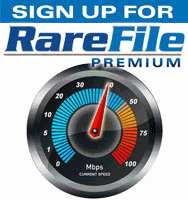


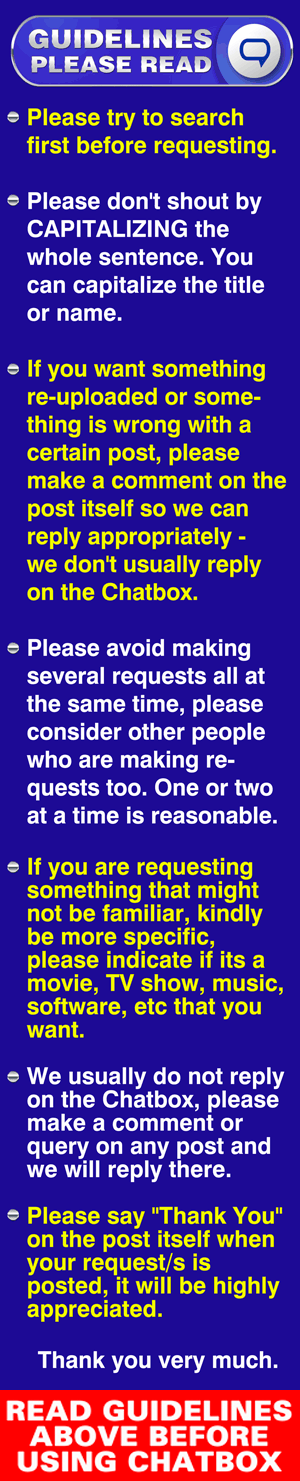

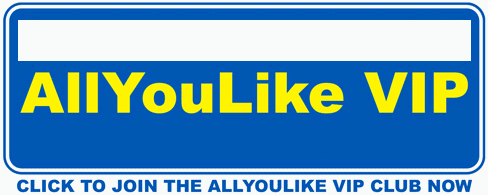
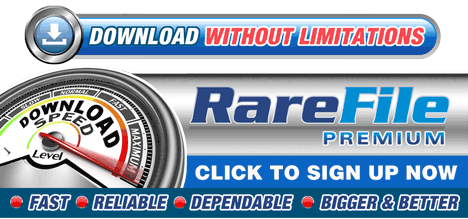
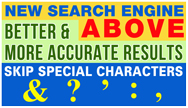
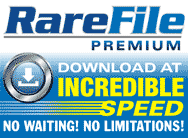

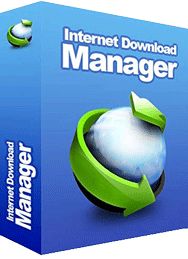


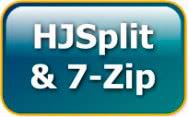



2 Responses to this entry.
Thanks, Max.
This is for 2015 photoshop. Have you got 2019 or 2020? THANKS…GREG